|
Assigning Local Risks Using the Task Information dialog box and Resource Information Dialog Box
You can define task risks in the Risk Tab of Task Information dialog
box. All risks entered here are “local risks” and will not appear in
the Global Risk Assignment view. It is a preferred method if you
want to assign few different risks to few separate tasks and
resources.
1. Open the Task Information or the
Resources Information dialog box.
2. Click the Risks tab.
3. Double click on Risk Name field and type in the
name of the risk.
4. Use the Indent/Outdent buttons to create hierarchical structure
of risks. This simplifies the enabling and disabling of risks. If
you enable a summary risk, all of its risks are enabled and vice
verse.
5. In addition to the above steps, you can:
• Click the Enlarge button to expand the view and make
it easier to assign risks.
• Click the Load Risks from Risk View or Load Risks
from Template button to load all risks from the Global Risks View.
In this way, you can create a master list of risks in either the
Global Risk View or a risk template, load it here and enable or
disable risks as required.
• Clear the Apply global risks to this task check box
(it is selected by default) if you do not want to include this task
in global risk calculations.
• You cannot add risks to summary tasks.
• Ensure that you have clearly defined your risks and
uncertainties. For example, if you have already accounted for risk
using a range (Base, High, and Low) of durations; do not add this as
a risk as it is accounted for twice in the calculations.
• You can copy and paste risks between tasks. Right-click and
choose Copy Risks to copy a risk. In the target task’s risk list,
right-click and choose Paste Risk to add the risk to the task.
You can copy and paste risks between tasks. Right-click and choose
Copy Risks to copy a risk. In the target task’s risk list,
right-click and choose Paste Risk to add the risk to the task.
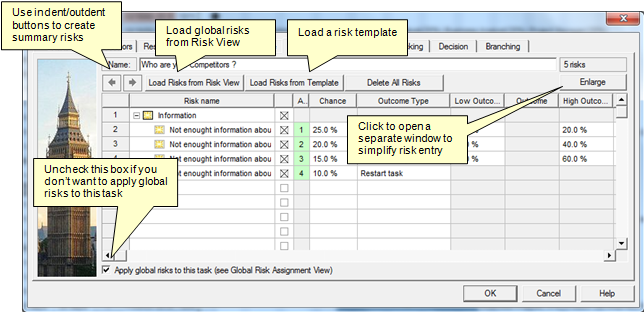
|
